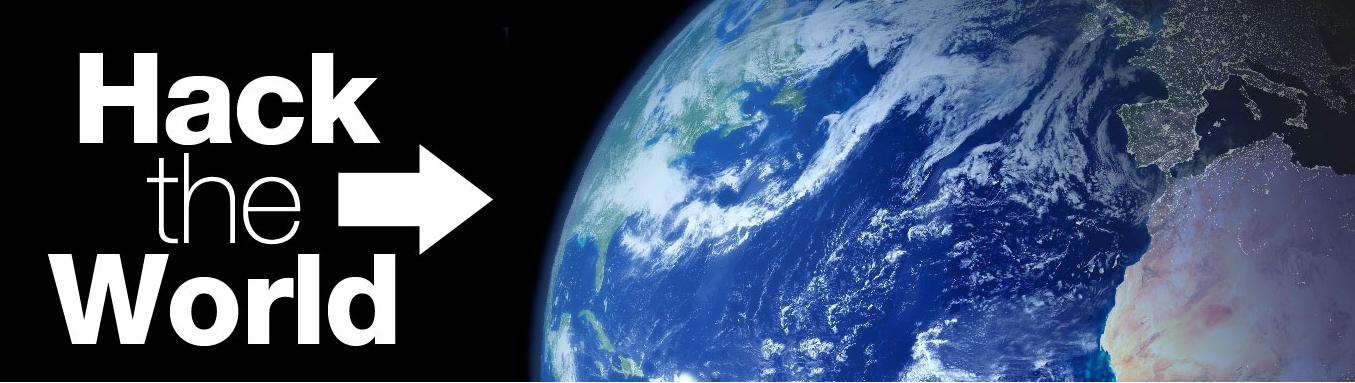MEMORY:-
Introduction to computer
memory:-
Memory
is just like the chip that can store data in both fashion i.e.in permanent and
in temporary in other words it is just like a page of your note book from where
you can retrieve the stored information. In simple word we can say that memory
is just a storage unit.
Types of Memory:-
1. Temporary Memory (RAM)
In this
type of memory data can be store in temporary fashion. Temporary memory is also
known as volatile memory. It means these
types of memory stored data when Pc is in ON condition the whole data will be
lost when Pc is in OFF condition or power is failure. Example of this type of
memory is RAM i.e. (Random Access Memory)
Feature of RAM:-
1.
It is
also also known as R/W memory.
2.
In
RAM user can read, write and modify data.
Limitation:-
It can lose data when Pc is in off condition.
2. Permanent Memory (ROM)
In
permanent memory data can stored in permanent fashion. It is also known as Non Volatile memory. It means in this types
of memory data can be stored even PC in off condition or power failure. ROM is
example of Permanent memory. ROM (Read
Only Memory)
Feature of ROM:-
1.
It
is also known as read only memory.
2.
In
ROM user can only read the data write & modification operation is
impossible or difficult in ROM.
3.
Because
ROM is nonvolatile so data in ROM
will be stay even PC is in OFF position.
3. Semi permanent Memory:-
Semi
permanent memories store the data in semi permanent fashion. In semi permanent
memory user can read, write modify & erase the data as well as data will be
stay on there even Pc is in OFF condition. Example of semi permanent memory is
HDD, FD, ZIP Disk, PEN Drive,
Thumb Drive,
etc.
Memory Organization:-
i) Temporary Memory:-
DRAM
NON EDO
EDO
SDRAM
DDRSDRAM
DDR2SDRAM
RDRAM
SRAM
NVRAM
VRAM
2ii) Permanent Memory
Masked
ROM
PROM
EPROM
EEPROM
3.
Secondary Memory:-
i)
Magnetic
HDD
Floppy Disk
ZIP Disk
Tape Disk
VDO Cassette
ii) Optical
Compact Disc
DVD
iii) Flash
PEN
Drive
Thumb Drive
SMC
MMC
Difference between Primary
& Secondary Memory
|
Primary Memory
|
Secondary Memory
|
|
Primary memory has low access time i.e. 2.5 nano
second.
|
Secondary memory has high access time i.e. 3.5 mille
second.
|
|
Primary memory is fast.
|
Secondary memory is slow.
|
|
Primary memory stored small amount of data.
|
Secondary memory stored large amount of data.
|
|
Primary memory is costlier memory.
According to per megabyte cost
|
Secondary memory is cheaper than
Primary memory.
|
|
Primary memory is essential for computer system
without it system can’t work.
|
Secondary memory is used for bulky data storage
purpose without it system can work.
|
Difference between RAM &
ROM
|
RAM
|
ROM
|
|
RAM is temporary memory.
|
Rom is permanent memory.
|
|
RAM is volatile nature i.e. it can wash out all data
when power failure or Pc in OFF condition.
|
ROM is non volatile nature i.e. even Pc is OFF
condition.
|
|
RAM has low access time i.e. 2.5 nano second.
|
ROM has high access time i.e. 3.0 nano second.
|
|
RAM is faster.
|
ROM is slower.
|
|
In RAM user can read, write and modify data on this
memory.
|
In ROM user can only read data on this memory.
|
Difference between DRAM &
SRAM
|
DRAM
|
SRAM
|
|
DRAM is a volatile nature.
|
SRAM is non-volatile nature.
|
|
In DRAM data is wash out when PC is in off condition
or Power ‘s Failure
|
In SRAM data will
be staying on there even PC is in off condition or power’s failure.
|
|
DRAM is Cheaper.
|
SRAM is costlier.
|
|
The Capacitors and transistor are used to implement
the memory cell in DRAM.
|
The flip flop and registers is using to implements
the memory cell in SRAM.
|
|
DRAM single capacitor and single
Transistor is used to stored single bit in DRAM.
|
6 TO 8 transistors are used to store single bit in
SRAM.
|
DRAM CHIP Explanation
DRAM: - NON EDO, EDO,
SDRAM, DDRRAM, DDR2RAM, DDR3 RAM, RDRAM.
1) Feature of NON EDO RAM:-
1. Introduce with PC XT Computer in 1981 by
IBM used with INTEL8086, 8088, 80186, 80286 Mp based system.
2. NON
EDO RAM has 30 contacts. (Silver Coated Contacts)
3. It has 8bit RAM.
4. Runs at 10 MHz of clock frequency.
5. NON EDO RAM available in SIMM (Single inline memory module)/
SIP Package.
6. This RAM is outdated.
7. Store up to 2MB data.
2) Feature of EDO RAM: - It is also known as Hyper page mode DRAM, EDO RAM starts the fetching
the data from the next cell before the previous process complete.
1. Introduce with Pc AT by IBM in 1986 used with Intel 80386,
80486, PI, PII, and mP
based system.
2. It has 72 contacts. (Silver coated)
3. EDO RAM was 32bit and also available in 64bit.
4. Runs at 25 MHz of clock frequency.
5. EDO RAM also available in SIMM & SIP package.
6. Store up to 64MB of data.
7. It is outdated.
3) Feature of SDRAM :-(
Synchronies Dynamic Random Access Memory)
1. Introduce
with PC ATX used with INTEL PII, PIII,
Mp based system
2. It had 168 contacts.(Gold
coated)
3. SDRAM was 64 bit RAM.
4. Runs at 66 MHz up to 133 MHz of clock frequency.
5. SDRAM available in DIMM (Dual/Double inline memory
module) / DIP (Double inline pins) package.
6. Stored up 128MB of data. (Single Chip)
7. Now it is outdated.
4) Feature of DDRRAM:-
1. DDRRAM stands for Double Data Rate Random Access
Memory.
2. Used with PIV, mp based system and also with AMD’s mp
(Athlon, sempron)
3. Introduced with PC ATX system.
4. It has 184 Contacts.
5. DDRRAM runs 233MHz, 266, 333, 400, 433, 533 MHz of
clock frequency.
6. DDRRAM has 64 bits.
7. DDRRAM stored up to 2 GB of data.
8. DDRRAM available in DIMM, DIP, Package.
9. DDRRAM has golden-coated contacts.
Difference between SDRAM AND
DDRRAM
|
SDRAM
|
DDRRAM
|
|
1. Passed data on single pulse that is on rising
edge.
|
Passed double data in single pulse i.e. on
rising edge and falling edge.
|
|
2. It has two cuts
|
2 It has one cut
|
|
3. It can operate on 3.3 V
|
3. It can operate on 2.5V
|
|
4. It has 168 contacts
|
4 It has 184 Contacts
|
Feature of DDR2RAM: -
1.
It has 240 contacts.
2. Runs on 667 MHz to 1067MHz.
3.
Introduce with PIVHT mP or laptop system also available in chipset 945 up to
965 chipset.
4.
DDR2RAM available in DIMM
package.
5. It
can operate on low voltage 1.8v.
6.
Stored
up to 2 GB of data.
Feature of RDRAM: -
1.
Introduce with PC ATX system.
2. Used with server based computer or used
with socket 423(Earlier Piv)
3. Intel Xeon mP support RDRAM.
4.
It has 184 contacts.
5.
RDRAM available in RIMM package.
6. Runs at 800MHz up to 1066MHz of clock
frequency.
7.
Stored
up to 2GB of data.
Memory Module or RAM Packaging Style
Memory
modules are slot that can provide the base for inserting RAM chip it can be
available in different shape for e.g.
SIMM/SIP
1. NON EDO and EDO
2. SIMM packaging style available in white
color.
3. SIMM memory notch made up of steel.
4.
RAM
can be inserted at 450 angles.
DIMM/DIP
1. SDRAM and DDRRAM supported
2. DIMM it can be available in black, blue,
yellow color.
3. Memory notch is made up of plastic.
4. In this RAM is inserted at 900
angles.
RIMM
RDRAM
Troubleshooting in RAM
(Troubleshooting is a technique that sort out the faults in system)
Symptoms:
IF RAM is faulty than system can’t show the display on monitor
How we trace out that RAM is faulty
Using two
Methods we can easily trace out the faults in RAM
1.
BIOS Beep Code : BIOS
stands for Basic input Output system, it can perform the test of internal
system components if it find any faults than it show the faults using beep
code:
IF your system show Continue long beep: Than your RAM is faulty
Solution: Replace the RAM
2.
Debug card: It is debugging device that check the system status if
it find any faults than it can display the faults using Hexadecimal code. It can be vary according your BIOS
If
your RAM is faulty than Debug Card show the following Code
C0
C1
C2
C3
D0
D1
D2 etc with continue long beep
RAM Manufactures :-
Perx
Samsung
Ballmax
Samtronics
Corsair
Kingston etc.